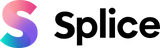30 April 2021
5 Cool iPhone Camera Tricks and Shots
Unique iPhone Camera Tricks
We all walk around with a powerful filmmaking tool in our pockets these days - our phones! That's why we are going to show you 5 cool iPhone camera tricks! You don't need an expensive camera and a set to create eye-catching videos on social media, all you need is a bit of creativity! In this article, we are going to show you some awesome hidden iPhone camera tricks and effects that will make your videos stand out!
Whether it's live photo long exposures, portrait mode, or using selfie mode, your iPhone is capable of so many interesting camera tricks! In this article, we will look at how you can use your iPhone to do stop motion video, speed ramping, and epic transitions. Learning how to use your iPhone to its maximum potential will unlock a whole new world of creativity for your videos.
5 Awesome iPhone Camera Tricks
In the camera shot tricks we have outlined below we suggest editing on the mobile app Splice Video Editor and Maker. To get a basic overview of how to use the Splice video editor for iPhone, check out our basic tutorial here.
- Stop Motion Video
Stop motion videos are an animated video technique that consists of taking a series of pictures and stitching them together into one video. You take one picture, move the objects in the shot and then take another photo. Once you have enough pictures (usually 12+) you can stitch the pictures into one video clip. We recommend using a free iPhone app like Stop Motion Studio to make the process easier. Stop motion studio has tools built in that make shooting stop motion videos slightly easier and will help stitch it all together. Simply set up your first frame and take a picture, move the items in the frame, take another picture, and repeat. Do this process over and over until you have enough pictures to make a video. I would suggest capturing 12 pictures minimum but ideally 24+ photos. Check out our other blog on Stop Motion Video to get more information on this technique! Once your stop motion is done, add some music and color grade your footage in the Splice Video Maker App.
- Speed Ramping
Time remapping is an awesome speed camera trick that slows down your video gradually over time rather than in an instant. Speed ramping is a great effect for high-action scenes like skateboarding and also works as a great unique way to transition between shots. To do this effect you must first make sure that you are shooting in slow motion. Once your shot is complete open up the Splice video editing app you can import your video by following this tutorial. For a detailed explanation of speed ramping in the Splice App check out our Youtube tutorial.
- Smooth Clothes Transition
Have you ever wanted to switch from your favorite pajamas into a suit in the snap of your fingers? Well, now you can, with a camera at least ;). This camera trick is simple and a great way to catch people's eyes online. Start by putting your iPhone on a tripod or in a stable place. Grab a blanket and wear your first outfit. Wave the blanket so it covers your entire body. Change into your next outfit and stand in the same place as the initial shot. Wave the blanket again and look surprised when it falls down in front of you! Now hop into the Splice app and cut these two clips together so that the motions align. It will now look like, with the wave of a blanket, you instantly changed clothes! For a detailed tutorial on creating this effect check out our Smooth Clothes Transition tutorial here.
- Make Objects Appear in Your Hands
This is another great jump-cut camera trick that is super easy to achieve! The goal of this trick is to make it look like something appeared out of nowhere right into your hands. To start setup your iPhone on a tripod or in a stable position. Shoot your hand moving from the bottom of the frame up to the top and then stay very still. Reach for the item you want to appear in your hand and bring it into the frame. Then, with your body in the same position, move your hand in the exact same motion but with the object in your hand now. Edit your clips in the Splice app and simply cut the two motions together when they are similar and the item will look like it magically appears in your hand! For a full walkthrough on how to create this effect watch our YouTube tutorial.
- Paper Transition
The paper transition is a fun way to change scenes and blow your audience's minds! It is worth noting that you will need a printer to complete this effect. Essentially, you are transitioning from a shot of yourself and pushing out to another shot of yourself holding a piece of paper with the previous shot on it. You can watch this effect here. Setup your iPhone in a static position and shoot yourself waving at it. Take a screenshot of the final frame of that video and print it out on your printer. Setup a new scene of you sitting somewhere else and hold up the printed photo. Import your two videos into splice and add the ken burns effect on the second clip. Edit the ken burns animation so it zooms from perfectly framing the printed photo and then all the way out to your full second scene. This should make it look like you zoomed out from one scene all the way into another through the piece of paper! For a detailed explanation of creating Paper Transitions in the Splice App check out our Youtube tutorial.
iPhone Camera Tricks in Summary
With an iPhone and a bit of creativity, you can shoot these easy camera tricks! With so many people trying to get attention these days it can be hard to stand out on social media. Get creative and experiment with the unique iPhone camera tricks above - get out there and keep on creating!